The Rune Optimizer
What Does It Do?
The Rune Optimizer is a tool that takes up to three stats you want to optimize against and presents you with all possible combinations of builds based off all the runes you have. Once you've chosen from the results, it will point you to where to find those runes, and allow you to lock them and therefore remove them from the consideration set for other rune builds you are exploring.
Originally a highly manual process, Kakaroto has made a nifty tool that uses your PC as a Server and creates a direct feed between Summoner's War and your computer so that all that laborious data needed for the Optimizer is in one neat and user-friendly document.
Where to Find the Optimizer & Parser?
Rune Optimizer Link: http://swrunes.all.my/How to Use the Rune Optimizer?
Now here is the meat of the matter. While our videophiles can watch the YouTube link below, those of us who aren't so video-prone or are trying to hide their not so secret Summoner War addiction from their friends (or bosses/teachers), can look on below for a step by step guide to use this tool.
Video Tutorial on Using the Rune Optimizer: https://www.youtube.com/watch?v=3pfYBcpnMiw
Getting Your Data
Step 1: Download the SWParser from the link above.Step 2: Unzip the SWParser and open SW Proxy. This will expose your computer's IP address so you can use it as a server.
Step 3: Go to into your mobile/tablet device and search for WiFi/Network Settings in your device's Settings.
Step 4: Search for HTTP Proxy and input the 8 Digit number into Server and the 4 Digit number under port. If in doubt the Port number is explicitly labelled in the Parser prompt and the other number is your server. Include the dots when you input, do not include spaces.
Step 5: Keep the Parser prompt open and exit out of all apps on your device. Re-open Summoner's War and maintain connections until the Prompt ends in "Harvest". By this point your game should be up and running like normal.
Step 6: Check the folder where you unzipped the SWParser file. Check to find a JSON file. Open it in word-pad to confirm that it has correctly loaded. If so, Disable the HTTP Proxy and exit the Parser. If not, redo the previous steps until you've got it. If it has worked correctly, you should have 3 Excel files (Info, Monsters, and Runes) which also have been generated.
Using the Optimizer Tool
Now that your data has been retrieved it's time to actually use the tool.
Step 1: Import your File
Go and open the JSON file. Copy and paste the content into the Import tab on the first page (Shift + Ctrl +End helps select everything).
Step 2: Lock the Runes You Don't Want to Move
Go to the runes tab and use the tabs under Location, to select your monsters and then click the locks to lock the runes you don't want to move. This will remove them form the Optimizer's consideration set.
Step 3: Select the Monster & Build You Want to Optimize Against
As you see in the picture below, you can select a monster and then type of build you want to optimizing against by selecting three-primary stats to focus on. Selecting a slot 2, 4, and 6 will help reduce the number of permutations that must be calculated and give you better results. Depending on the number of permutations this may take a while.
Step 4: Filter Build & Choose Your Build
Once you have settled on a build you like, double click the line and it will prompt you to save,lock, or export your data. Lock it and it will remove that build from future consideration sets. Export once you've got the builds you want to save it to your machine (avoid doing this at the turn of the hour as they clear out data on the 55th minute of every hour).
Step 5: Rinse & Repeat
Continue performing optimizations as needed until you've found what you wanted. If your tool is running very slowly, you can use the original excel version; however it is not as user-friendly. You can download it from the original Reddit post at the tool section located at the top of the Optimizer web page.
The Excel Rune Optimizer
How to Use the Excel Tool
Step 1: Open the File
Open up the Too Many Runes a.0.2 File and enable Macros.
Step 2: Add in Your Data from the SWParser Tool
Assess the data in the tabs. You will have to move around the headers so that they match the examples provided in the BASE sections. Once that is done, copy and Paste the edited 2387598-monsters file into the BASE_MONSTERS tab in the Excel file. Do the same with 2387598-info and 2387598-runes in the BASE_SETS and BASE_INVENTORY sections. If in doubt look at the example data provided in the excel.
Step 3: Run the Macro.

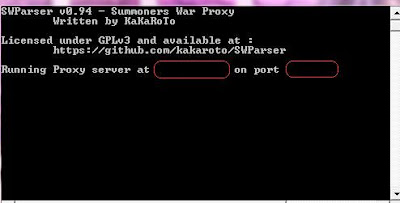






Many thanks for your kind invitation. I’ll join you.
ReplyDeleteWould you like to play cards?
Come to the party with me, please.
See you soon...
คาสิโนออนไลน์
เครดิตฟรี
แจกเครดิตฟรี ฝากถอนง่าย
แจกเครดิตฟรี ฝากถอนง่าย
Keep it up and keep sharing this type of posts with us.Give feedback on my blogs as well.
ReplyDeleteClick Here
Click Here
Click Here
Click Here
Click Here
Click Here
very nice thanks for sharing. share your feedback as well on following posts:
ReplyDeleteClick Here
Click Here
Click Here
Click Here
Click Here
Click Here
Thanks for sharing about business ideas articlesubmission
ReplyDeletetypes of food processing ,
Very nice and informative. thanks for sharing. Look at more related blogs here:
ReplyDeleteClick Here